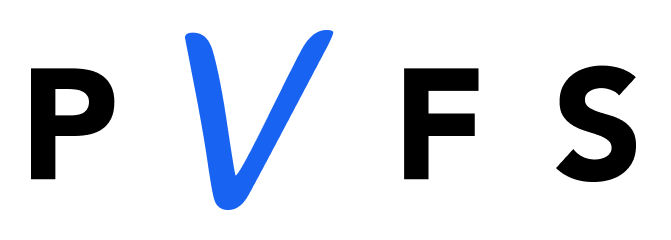Intuit’s Glance Intuit remote screen sharing application can be found at Glance.Intuit.com. The software is used for providing screen sharing support for users of ProConnect Tax Online for tax professionals and QuickBooks Online. To use the application, you need to download it from Glance.Intuit.com and then call Intuit’s customer service to connect with a live agent. The agent will be able to view your screen and control your mouse to help resolve any issues you may be having with QuickBooks or ProConnect.
The Ultimate Guide to Glance Intuit Remote Support
Glance.Intuit.com is the website that provides access to the Glance Intuit remote screen sharing application offered by Intuit. The purpose of Glance Intuit is to provide screen sharing support services for users of Intuits ProConnect Tax Online service for tax professionals and QuickBooks Online.
Glance Intuit has been a huge success, reducing support times and increasing customer satisfaction. Downloading the software is easy and quick, taking less than 30 seconds. Starting a remote session is also simple, just call either the QuickBooks or ProConnect help line and ask for the department that provides remote support. The agent will guide you through the process, which involves visiting Glance.Intuit.com, launching Glance Intuit, and providing the agent with a code to connect to your computer remotely.
Downloading & Installing Glance Intuit
The process of downloading Glance Intuit is straightforward and simple. All you need to do is follow the steps below to download, install and begin using Glance Intuit.
Step 1: Visit the Official Site
The first step in downloading Glance Intuit is to visit the official website at Glance.Intuit.com. It’s important to note that the application is not compatible with mobile browsers, so it must be downloaded from a desktop computer.
Step 2: Initiate the Download
As soon as you visit the official website, the download process will automatically start. The download file is small, so the process should only take a few seconds to complete.
Step 3: Install Glance Intuit
Once the download is complete, the next step is to install the application. To do this, navigate to the folder where your downloads are automatically stored, and double-click the GlanceGuestSetup.exe file. In our example, the file is named GlanceGuestSetup_4.17.1.exe.
After double-clicking the file, the Windows operating system will initiate the installation process and prompt you to confirm if you want to allow the app to make changes to your computer. You should click “yes” to proceed with the installation.
The installation process is straightforward, and once the installation box disappears, it means that the installation is complete, and you’re now ready to use Glance Intuit.
Step 4: Start Using Glance Intuit
Using Glance Intuit is effortless. All you need to do is visit the official Glance Intuit website at Glance.Intuit.com and click on the link near the top of the page that reads “Then, click here to start Glance.” This action will initiate the startup process, which will open a small box displaying a code. The code is what you’ll need to provide to the Intuit agent over the phone.
In conclusion, Glance Intuit is an excellent tool for communicating with Intuit support agents. With its simple download and installation process and intuitive user interface, you’ll be up and running in no time. Whether you’re using the standalone application or the Chrome extension, Glance Intuit makes it easy to get the support you need when you need it.
Starting a Remote Session
Then, look for the link to start Glance and provide the agent with the 5-digit code displayed on your screen to allow them to connect to your computer remotely.
Starting a remote session with Glance Intuit is a straightforward process when you have a QuickBooks Online or ProConnect Tax Online Intuit agent on the phone. To begin, simply call the remote support department and ask for assistance.
Before starting the session, make sure you have downloaded and installed Glance Intuit. If you haven’t done so already, visit Glance.Intuit.com and click on the “Having Trouble?” link located in the lower left-hand corner of the page. A pop-up box will appear, and you will need to click on the “Click here to start Glance” link in step 3.
Once you have clicked the link, you will be prompted to give your browser permission to open Glance Guest. Simply click on the “Open Glance Protocol Handler” and the application will open as a small square on your screen. You will then see a 5-digit session code, which you should provide to the Intuit agent on the phone.
The agent will use this code to join your remote session, giving them a live view of your screen and the ability to control your mouse, if you choose to give them full remote access.
Troubleshooting
In the event that you are unable to start the remote session, there are a few common issues that may arise. For example, if the session won’t start, you may need to check your security software’s list of allowed programs to ensure that Glance (or Glance.exe) appears on the list. Most third-party internet security programs are designed to prevent new applications from communicating with the internet. If this is the case, you will usually be prompted the first time you start a Glance session. You should allow Glance to access the internet, and you can try disabling your security software temporarily to see if this resolves the issue.
FAQs
How to Download Glance Intuit?
To download Glance Intuit, simply visit Glance.Intuit.com. The download will start automatically and should take less than 30 seconds. Once downloaded, you can find the GlanceGuestSetup.exe file in your downloads folder. Double-click the file and follow the prompts to complete the installation process.
How to Start a Glance.Intuit.com Remote Session?
Starting a remote session with Glance Intuit is just as easy. After downloading and installing the software, call either the QuickBooks or ProConnect help line and ask for the department that provides remote support. The agent will direct you to visit Glance.Intuit.com and click on the “having trouble” link near the bottom.
Does Glance Intuit Work for TurboTax Users?
For TurboTax users, Intuit does offer live screen sharing but it requires a separate download of the TurboTaxShare remote screen sharing application. The application works similarly to Glance.Intuit.con and looks almost identical, but you must call the TurboTax support department at Intuit to get connected with a TurboTax expert.
More Information About Glance Intuit
If you have further questions about Glance Intuit, you can visit the getting started guide or ask questions in the QuickBooks Community forums. You can also reach out to Intuit for support through the following channels: QuickBooks Online Phone Support at 1-800-446-8848 or the QuickBooks Online Contact Page at https://help.quickbooks.intuit.com/en_US/contact.
About Remote Screen Sharing
Remote screen sharing is a popular way for software companies to provide assistance to their customers, and Glance Intuit is no exception. Currently, the application does not work on mobile phones, but it does work on MacBook laptops or iMac desktop computers.
Glance Intuit is an innovative software solution that provides an efficient and easy way to communicate with Intuit support agents. The application is available in two forms, a standalone application, and a Chrome extension. In this guide, we’ll walk you through the steps of downloading, installing, and using Glance Intuit.
Conclusion
In conclusion, Glance Intuit has been a huge success for both Intuit and its customers, providing a valuable tool for improving customer satisfaction and reducing support times. If you are experiencing issues with your Intuit product, consider giving Glance Intuit a try today.
When it comes to getting help with a complicated software such as QuickBooks or ProConnect, the benefits of a live remote session through Glance.Intuit.com are clear. With Glance Intuit, you can have a live agent see your screen and help you resolve any issues you may be facing. They can even control your mouse to complete the task for you or show you how to use a specific feature. Intuit has found that Glance Intuit reduces support times and increases customer satisfaction, making it a successful tool for the company.